Integrate the Martian Code Router With Cline
This document describes how to set up Cline to route all your LLM requests through Martian.
Ensure you have your Martian API key from the Martian Dashboard before continuing.
Prerequisites
Ensure you have Cline installed. See cline.bot for installation instructions.
Setup Steps
Step 1: Open Cline Extension
Click on the Cline extension in your code editor. See the following screenshots to find the extension in different code editors:
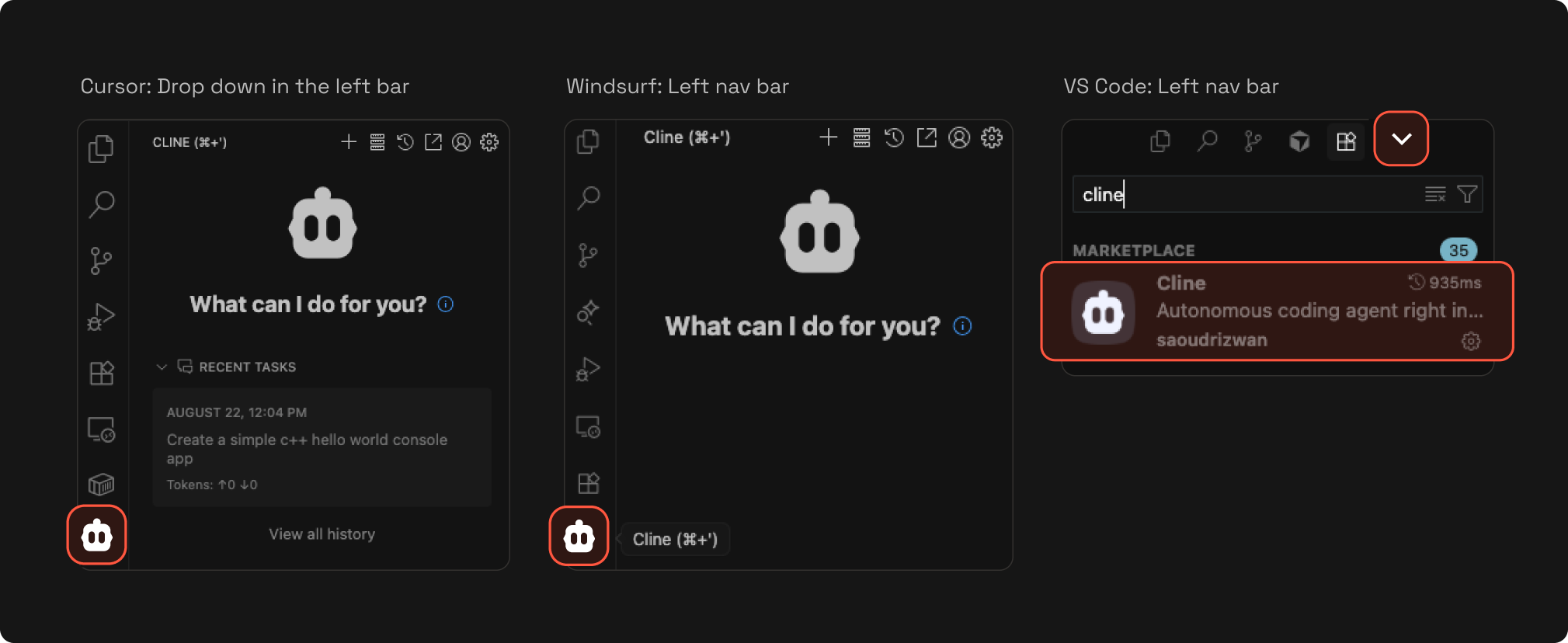
Step 2: Configure API Key
- Click Use my own API Key.
- Click the settings (sprocket) icon.
Step 3: Configure Provider
Choose your preferred provider configuration:
OpenAI Configuration
Configure the following fields:
- API Provider: Select OpenAI Compatible.
- Base URL: Set to
https://api.withmartian.com/v1. - OpenAI Compatible API Key: Enter your Martian API key.
- Model ID: Specify the model to use by concatenating
vendor/model_name(e.g.openai/gpt-3.5-turbo-instruct).
See Available Models for a list of supported models.
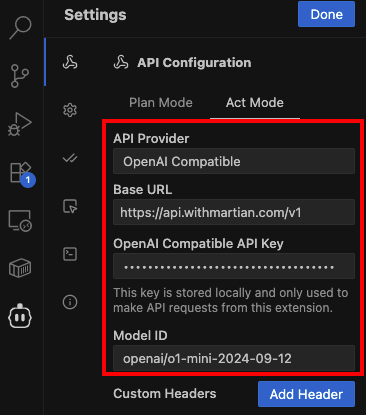
Anthropic Configuration
Configure the following fields:
- API Provider: Select Anthropic.
- Anthropic API Key: Enter your Martian API key.
- Use custom base URL: Set to enabled and enter
https://api.withmartian.com/v1in the URL field that appears. - Model: Specify the name of the model to use (e.g.
claude-sonnet-4-2-20250514).
See Available Models for a list of supported models.
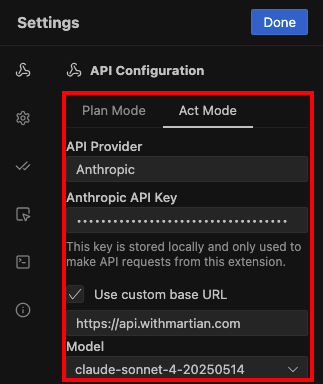
Step 4: Save and Start
- Click Done to save the changes.
- You can now use Martian to route commands as your AI assistant, using the Cline extension for your code editor.